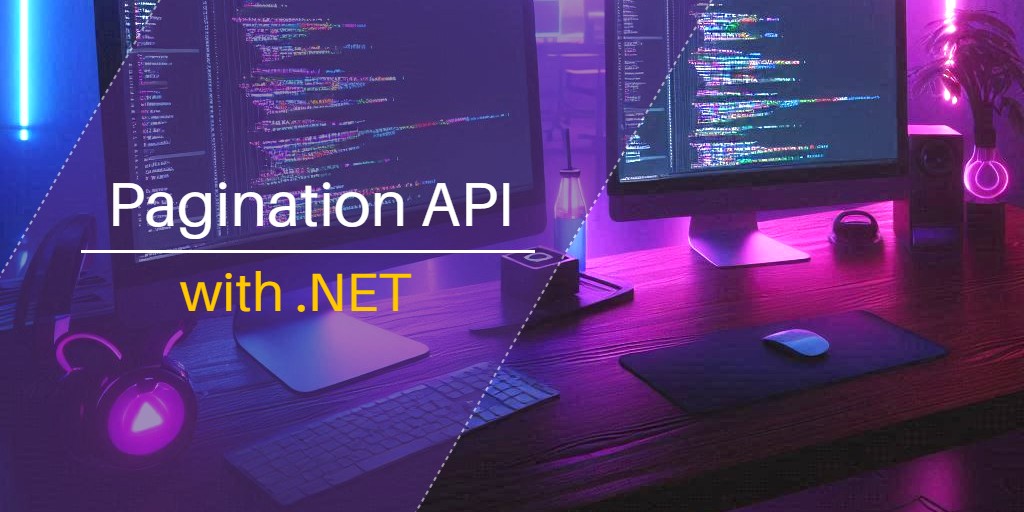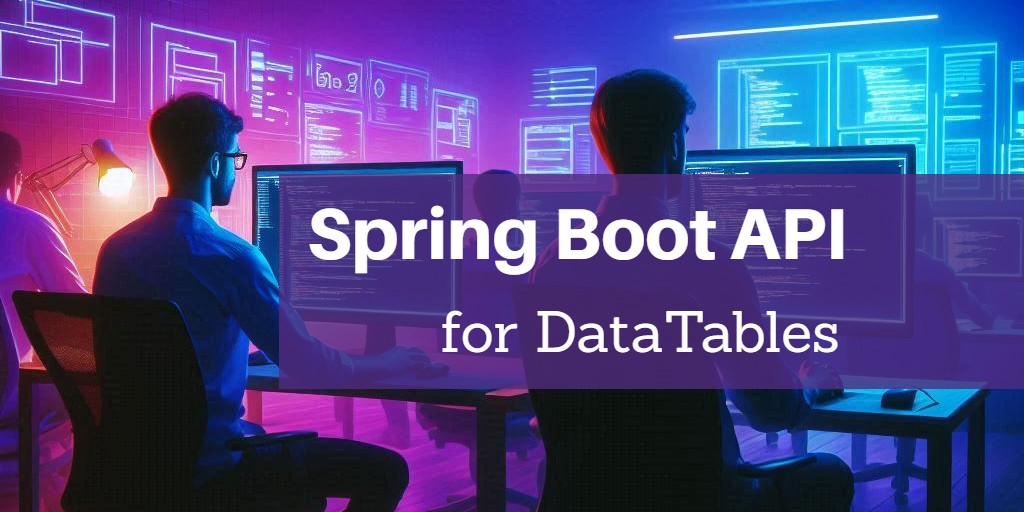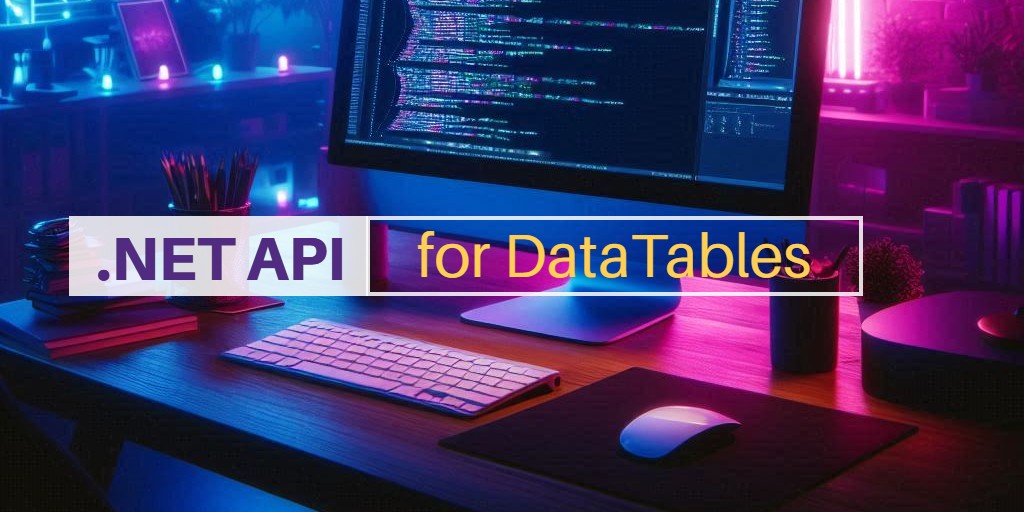
Create an API for DataTables with .NET
DataTables is a popular jQuery plugin that offers features like pagination, searching, and sorting, making it easy to handle large datasets. This article will demonstrate how to create an .NET API to work with the DataTables. What are the parameters that DataTables sends to our API and the requirements of the data that DataTables needs.
To deal with DataTables, you need to understand the information that DataTables will send to the API through the query string.
draw = 1
columns[0][data] = id
columns[0][name] =
columns[0][searchable] = true
columns[0][orderable] = true
columns[0][search][value] =
columns[0][search][regex] = false
columns[1][data] = name
columns[1][name] =
columns[1][searchable] = true
columns[1][orderable] = true
columns[1][search][value] =
columns[1][search][regex] = false
columns[2][data] = price
columns[2][name] =
columns[2][searchable] = true
columns[2][orderable] = true
columns[2][search][value] =
columns[2][search][regex] = false
order[0][column] = 0
order[0][dir] = asc
order[0][name] =
start = 0
length = 10
search[value] =
search[regex] = falsedrawthe request ID that is used to synchronize between the client and server.columns[x][data]the column's field name that we define on the client-side.order[0]the sorting information.startthe start index of the record.lengththe length per page (page size).search[value]the search value information.
The DataTables expected data will require these information.
drawDataTables sends this ID to us, and we just send it back.recordsTotalTotal records number before filtering.recordsFilteredTotal records number after filtering.dataThe records data.
Prerequisites
- .NET 8
- MySQL
Setup project
dotnet new webapi -o dotnet_api -n AppCreate a testing database named "example" and run the database.sql file to import the table and data.
Project structure
├─ Controllers
│ └─ ProductController.cs
├─ Models
│ ├─ DataContext.cs
│ └─ Product.cs
├─ wwwroot
│ └─ index.html
├─ Util.cs
├─ Program.cs
├─ App.csproj
└─ appsettings.json
Project files
App.csproj
This file is the .NET project configuration file. We added the MySql.EntityFrameworkCore package here.
<Project Sdk="Microsoft.NET.Sdk.Web">
<PropertyGroup>
<TargetFramework>net8.0</TargetFramework>
<ImplicitUsings>enable</ImplicitUsings>
</PropertyGroup>
<ItemGroup>
<PackageReference Include="MySql.EntityFrameworkCore" Version="8.0.0" />
</ItemGroup>
</Project>appsettings.json
This is the .NET application configuration file that contains the database connection information.
{
"Logging": {
"LogLevel": {
"Default": "Warning"
}
},
"AllowedHosts": "*",
"ConnectionStrings": {
"Database": "server=localhost;port=3306;database=example;user id=root;password=;"
}
}Program.cs
This file is the main entry point for a .NET API application.
using Microsoft.EntityFrameworkCore;
var builder = WebApplication.CreateBuilder(args);
builder.Services.AddControllers();
builder.Services.AddDbContext<App.Models.DataContext>(options => options.UseMySQL(builder.Configuration.GetConnectionString("Database")));
var app = builder.Build();
app.UseDefaultFiles();
app.UseStaticFiles();
app.UseRouting();
app.MapControllers();
app.Run();app.UseDefaultFiles()uses index.html as the default HTML file.app.UseStaticFiles()serves the static files in the folder wwwroot.
Util.cs
This file defines the extension method OrderBy() of the IQueryable class to implement the dynamic column sorting for the Entity Framework.
using System.Linq.Expressions;
using System.Reflection;
namespace App
{
public static class Util
{
public static IQueryable<TEntity> OrderBy<TEntity>(this IQueryable<TEntity> query, string column, string direction)
{
var type = typeof(TEntity);
var parameter = Expression.Parameter(type);
var property = type.GetProperty(column, BindingFlags.Instance | BindingFlags.Public | BindingFlags.IgnoreCase);
var member = Expression.MakeMemberAccess(parameter, property);
var lamda = Expression.Lambda(member, parameter);
var method = direction == "desc" ? "OrderByDescending" : "OrderBy";
var expression = Expression.Call(typeof(Queryable), method, new Type[] { type, property.PropertyType }, query.Expression, Expression.Quote(lamda));
return query.Provider.CreateQuery<TEntity>(expression);
}
}
}DataContext.cs
This is the required file when working with Entity Framework (EF) in a .NET application. It's used to map the tables and columns information from the database to the entities.
using Microsoft.EntityFrameworkCore;
namespace App.Models
{
public partial class DataContext : DbContext
{
public virtual DbSet<Product> Product { get; set; }
public DataContext()
{
}
public DataContext(DbContextOptions<DataContext> options) : base(options)
{
}
protected override void OnConfiguring(DbContextOptionsBuilder optionsBuilder)
{
}
protected override void OnModelCreating(ModelBuilder modelBuilder)
{
modelBuilder.Entity<Product>(entity =>
{
entity.ToTable("Product");
entity.HasKey(e => e.Id);
entity.Property(e => e.Id).HasColumnName("id");
entity.Property(e => e.Name).HasColumnName("name").HasMaxLength(50).IsUnicode(false);
entity.Property(e => e.Price).HasColumnName("price").HasColumnType("decimal(12,2)");
});
}
}
}Product.cs
This file defines the model information that maps to our database table named "Product".
using System.ComponentModel.DataAnnotations;
namespace App.Models
{
public partial class Product
{
[Key]
public int Id { get; set; }
public string Name { get; set; }
public decimal Price { get; set; }
}
}ProductController.cs
This file is used to handle incoming requests and produce the paginated data for the client.
using Microsoft.EntityFrameworkCore;
using Microsoft.AspNetCore.Mvc;
using App.Models;
namespace App.Controllers
{
public class ProductController : Controller
{
private readonly DataContext _context;
public ProductController(DataContext context)
{
_context = context;
}
[HttpGet("api/products")]
public async Task<IActionResult> Index()
{
int size = Request.Query["length"].Any() ? Convert.ToInt32(Request.Query["length"]) : 10;
int start = Convert.ToInt32(Request.Query["start"]);
string order = Request.Query["order[0][column]"].Any() ? Request.Query["columns[" + Request.Query["order[0][column]"] + "][data]"] : "Id";
string direction = Request.Query["order[0][dir]"].Any() ? Request.Query["order[0][dir]"] : "asc";
var query = _context.Product.Select(e => new {
Id = e.Id,
Name = e.Name,
Price = e.Price
});
if (!String.IsNullOrEmpty(Request.Query["search[value]"])) {
query = query.Where(e => e.Name.Contains(Request.Query["search[value]"]));
}
query = query.OrderBy(order, direction);
int recordsTotal = await _context.Product.CountAsync();
int recordsFiltered = await query.CountAsync();
var data = await query.Skip(start).Take(size).ToListAsync();
return Ok(new { draw = Request.Query["draw"].First(), recordsTotal, recordsFiltered, data });
}
}
}- We utilize the query string to get
size, start, order, directionand create the paginated data by using thequery.Skip(start).Take(size)method. - We use the extension method
OrderBy()that is defined in the Util.cs file to perform sorting on theIQueryableobject. - We return all DataTables required information including:
draw, recordsTotal, recordsFiltered, dataas object.
index.html
This file will be used to setup the DataTables HTML and JavaScript to work with our API.
<!DOCTYPE html>
<head>
<link rel="stylesheet" href="https://cdn.datatables.net/2.0.7/css/dataTables.dataTables.min.css">
</head>
<body>
<table id="table" class="display">
<thead>
<td>id</td>
<th>name</th>
<th>price</th>
</thead>
</table>
<script src="https://code.jquery.com/jquery-3.7.1.min.js"></script>
<script src="https://cdn.datatables.net/2.0.7/js/dataTables.min.js"></script>
<script>
new DataTable('#table', {
ajax: '/api/products',
processing: true,
serverSide: true,
columns: [
{ data: 'id' },
{ data: 'name' },
{ data: 'price' }
]
})
</script>
</body>processing: trueshow a loading indicator when making the request.serverSide: truemakes the request to the server (API) for all operations.
Run project
dotnet runOpen the web browser and goto http://localhost:5122
You will find this test page.
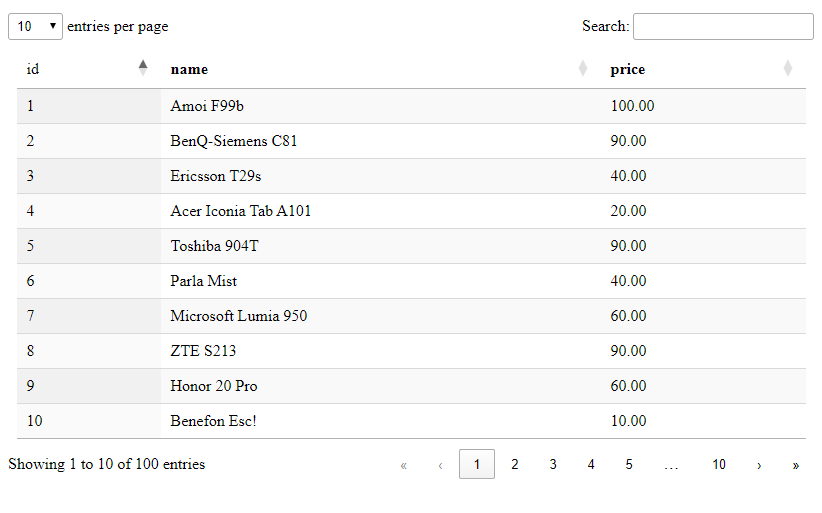
Testing
Page size test
Change page size by selecting 25 from the "entries per page" drop-down. You will get 25 records per page, and the last page will change from 10 to 4.
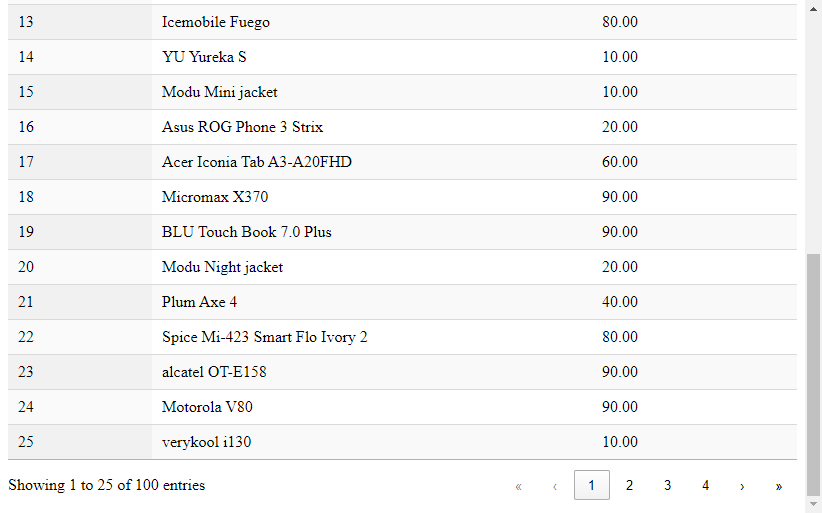
Sorting test
Click on the header of the first column. You will see that the id column will be sorted in descending order.
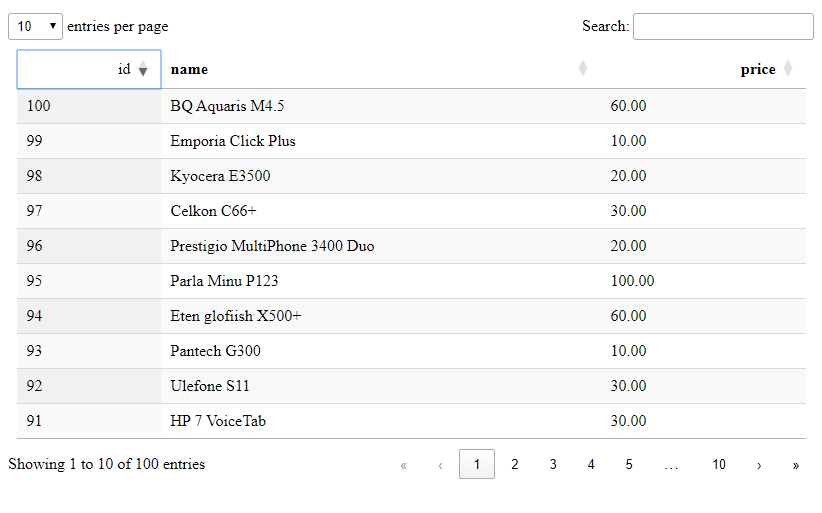
Search test
Enter "no" in the search text-box, and you will see the filtered result data.
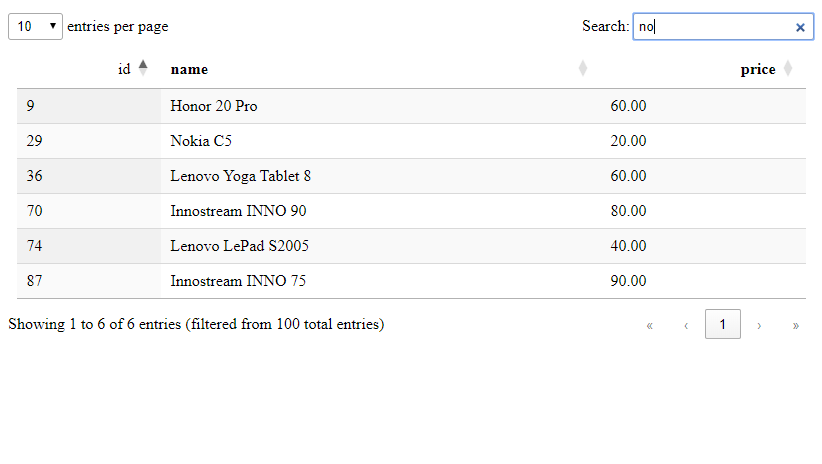
Conclusion
In this article, you have learned how to create an .NET API to work with the DataTables. Understand all the DataTables parameters sent to the API and utilize them to produce the appropriate data and send it back. You also learn how to setup the DataTables on the client-side using HTML and JavaScript. I hope this article will help you incorporate DataTables into your next project.
Source code: https://github.com/stackpuz/Example-DataTables-dotnet-8
Create a CRUD Web App in Minutes: https://stackpuz.com